

|
|
Updated: September 5, 2001
You're probably here because you have IE version 5.5 and up, and haven't found a good trick to get it to actually open new windows maximized (or nearly so). If you have a version before 5.5, you absolutely need to be here to get new windows larger than that foolish 600x411 size.
The patches and the edit are especially for IE 5.0. I've tested them on IE 5.5 and 6.0 and they work on them also, essentially. The behavior of 5.5 and 6.0 regarding the size of new windows is slightly different from that of IE 5.0, so you can specify new window sizes larger than your screen resolution, but 5.5 and up will trim them to fit the screen resolution exactly. The patches below are already the correct size; this is only an issue of note because I edited the patch I used on my own system to add a few extra pixels to the dimensions of new windows (I think it looks a bit better in 5.0), and saw that 5.5 trimmed them to fit.
Warning: For those who are unfamiliar with the registry, it is a database maintained by Windows that stores all of the settings, from the trivial to the absolutely critical, that govern how Windows actually works. Changing some of these settings directly, through regedit.exe (included with Windows) or through registry patches, can be very useful to tweak Windows' or other programs' performance. Small applications you may have seen or used, such as TweakUI and X-Setup, essentially give you preset options and safely change the registry according to these limited options, but mindless tampering with the registry is one of the fastest ways to completely hose your system and force you to reinstall Windows.
The edit described here, and the patches I've
made available, are as simple and safe as registry editing gets.
This edit involves only a single, non-critical setting in the registry,
one that can even be deleted with no harm to the system (Internet Explorer
will automatically recreate this setting if it doesn't find it), but you
are not encouraged to poke around randomly. The fix I provide works
safely for me, and I have received only positive feedback on how it works
for others, but I can take no responsibility whatsoever for any damage
that may occur. You use the advice or patches contained herein at
your own risk.
IE 5.5 and 6.0 users:
If you are plagued by the teensy default size for new windows, you can use the edit or patch (skip down to Step 2a or Step 2b). An alternative is that Microsoft seems to have vaguely fixed this problem in 5.5 and up. I tried out the usual fixes suggested in the help forums, that never worked for me in 5.0, and 'lo and behold, this one worked for me in 5.5 and 6.0.
IE 5.0 users: Step 1 - the Shortcut
Next:
Step 2a is a fairly detailed tutorial specific to fixing IE, so those
used to editing the registry can skip most of it.
If you just want to grab the patch and go, skip down to Step
2b.
Step 2a (the long way): Manually editing in Regedit.exe
Regedit.exe is found in C:\Windows and has a two-pane arrangement like Windows Explorer. In the 'directory tree' on the left you'll double-click HKEY_CURRENT_USER as you normally would in opening folders. The value to click down to is:
HKCU\Software\Microsoft\Internet Explorer\Main\Window_Placement
where Window_Placement is essentially a 'file' in the folder named Main. Double-click on it in the right-hand pane and you should see the following:
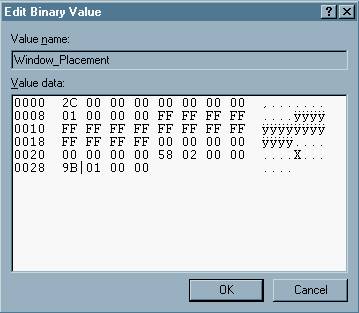
This is a binary value, but because ones and zeroes are rather tiresome and difficult for people to work with efficiently, each pair you see above (2C 00 00 00...) is a byte displayed in hexadecimal. 2C instead of 00101100, FF instead of 11111111, and so on. Because one byte can only represent up to 255 in decimal, two bytes are needed to represent the higher numbers of common screen resolutions, like 800x600 pixels or 1024x768 pixels. A chain of two bytes is called a word, and each byte is like a letter in the word 'as'. But, for a rather complicated reason, the bytes of a word are arranged in reverse order: 'sa'. Above, the word that starts at the 37th byte (58 02), is read by the cpu as 0258. In decimal, this is 600, and this word tells Internet Explorer how wide the new window it opens should be (600 pixels). The word starting at the 41st byte (9B 01) is similarly read a 019B, or 411 in decimal, and tells IE how tall the new window should be. The calculator that comes bundled with Windows, in scientific mode, can perform conversions between decimal and hexadecimal.
Regedit inserts numerals and letters at the cursor, just as a word-processing program does, but because values in the registry are specific instructions or settings, they must be the correct length. To avoid adding extras and throwing off everything in this value, make sure you delete the byte you want to change, then type the new number (just place the cursor after it, press backspace once, and type).
Because I use a screen resolution of 800x600, with the taskbar always showing, the example below will use those values, but you can use any sensible ones you like.
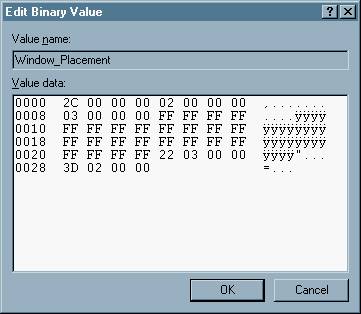
| Note: In this screenshot, the dimensions are 802x573 because I just think it looks a bit better on my screen. |
Hit OK, and you're set. IE should open in an essentially
maximized window from now on. Though people rarely change their screen
resolution, this is not much of an issue but, because you are specifying
a particular size, you will need to edit this value again or use a different
patch if you change your screen resolution (ie. changing from 800x600 to
1024x768, new windows will still open at the 800x600 patch size.
Just use the patch for 1024x768 in this case).
Step 2b (the short way): The patches
Registry patches are simple text documents, but with the .reg extension rather than .txt. The patches provided below are set to exactly match common screen resolutions. If you'd like to tweak them slightly, just right-click on the file, choose Edit from the context menu, and edit them like any other text document.
Below is a sample registry patch file, as it would look
in Notepad: 800x600 again, with taskbar showing.
| REGEDIT4
[HKEY_CURRENT_USER\Software\Microsoft\Internet Explorer\Main]
|
Right-click on the links below for the patch appropriate for your resolution
and taskbar setup and choose "Save as...". Store it someplace you
can find it again and just double-click on the file to run it.
|
|
|
ALSO:
The incredibly stupid patch for a 112x48 pixel new window ;): Amusing
AND:
Why not? A patch to restore the original default: Teensy
Click here
if you like, for a more complete explanation of what's going on 'under
the hood' and why the patch works.
Please contact me at ozymandius39@hotmail.com to let me know how this works out for you.
Bryan Flynn
IE 5.0, IE 5.5, IE 6.0, Internet Explorer, and Windows 98se, Me, and 2k/2000 are all trademarks of Microsoft Corp.
Page Created: August 15, 2001.
All rights to page contents reserved by author, copyright
2001.
Feel free to use the button below as the graphic for a link back to me:
